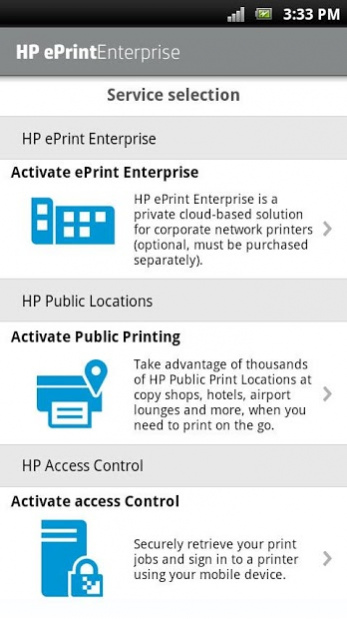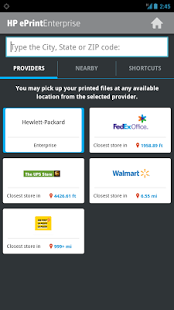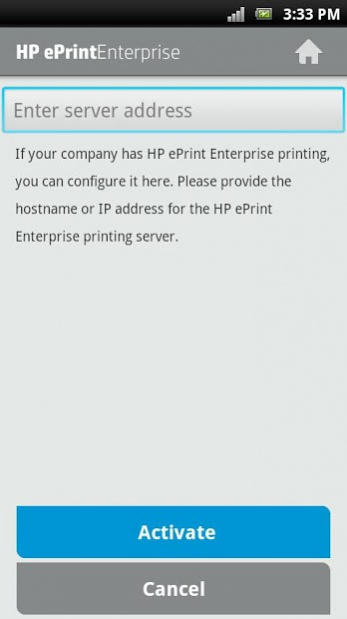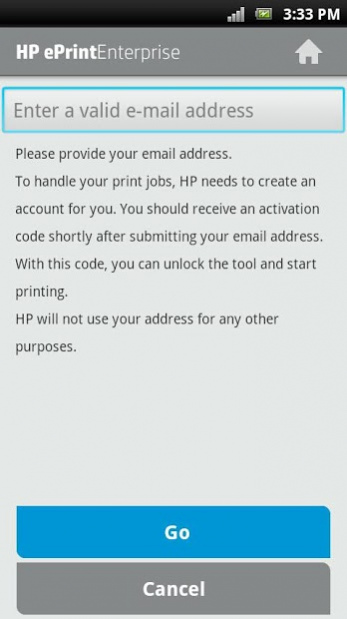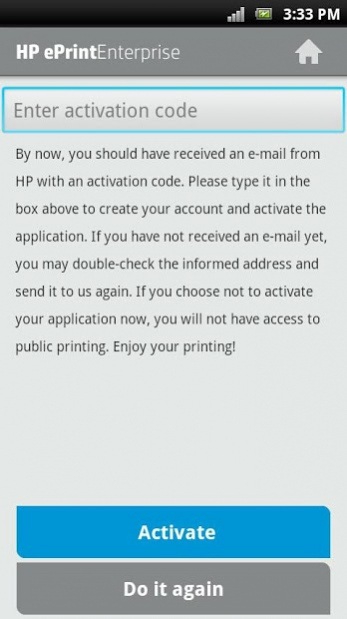HP ePrint Enterprise (service)1.9.2
Publisher Description
The HP ePrint Enterprise app is part of the HP ePrint Enterprise solution for secure corporate mobile printing and now enables authentication and job release via HP’s Access Control(1). (HP ePrint Enterprise and HP Access Control solutions are sold separately.) The HP ePrint Enterprise is a private cloud-based solution for corporate network printing that supports all your network printers with a secure experience. HP ePrint Enterprise application also allows you to print to HP’s network of over 30,000 Public Print Locations (2). For more information, visit www.hp.com/go/eprintenterprise.
Features:
• Easily print from your phone or tablet to any network connected printer (ePrint Enterprise service must be purchased separately)
• Business printing on-the-go! Take advantage of HP’s network of 30,000 Public Print Locations like FedEx Office, The UPS Store, and Swiss Post, and more. Find the nearest location, hit print, and use a unique code to guarantee the privacy of your printed material.
• Touch to authenticate and mobile job release when using HP’s Access Control (must be purchased separately)
How it works:
1. Open the HP ePrint Enterprise app and select the content you want to print (email, web page, photo, documents, etc), or share a file from another app(3).
2. Review the list of network printers and select your printer.
3. For Public Print Locations, use the app’s automatic geographic search and choose location, or refine the search by entering keywords in the search bar.
4. Tap Print! You should receive a retrieval code to release your print job at the printer (4)
5. Go to your selected network printer and get your printout, or for public printing location (store, hotel front desk, etc.), the app will show you where to pick up your print job.
What’s New
• Print options: page size
• Defect fixes
For printing to HP printers without using private cloud based solution, check the HP ePrint app at: https://play.google.com/store/apps/details?id=com.hp.android.print .
Supported Environment
• Works on Android 2.3.x to 6.0
• Works with ePrint Enterprise Server 2.2 to 4.2
• Works with all versions of HPAC(1) Server
(1) HP ePrint Enterprise app enables authentication and job release via HP Access Control (version 14.0 and higher). To access, enable the HP Access Control service in the ePrint Enterprise app. More details can also be found in the HP Access Control product documentation. (HP Access Control sold separately.)
(2) Usage of HP Public Print Locations service requires Internet and email-capable device running Android 2.3 or newer, with separately purchased wireless Internet service and the HP ePrint Enterprise app. Availability and cost of printing varies at public print locations.
(3) Other apps must provide individual access to files and enable exposure to these registered document type handlers from Android.
(4) Work on HP printers that have NFC enabled (NFC/wireless Direct Accessory support only). Is also required to get the printout at public print locations
About HP ePrint Enterprise (service)
The company that develops HP ePrint Enterprise (service) is HP Inc.. The latest version released by its developer is 1.9.2. This app was rated by 1 users of our site and has an average rating of 5.0.
To install HP ePrint Enterprise (service) on your Android device, just click the green Continue To App button above to start the installation process. The app is listed on our website since 2020-08-18 and was downloaded 76 times. We have already checked if the download link is safe, however for your own protection we recommend that you scan the downloaded app with your antivirus. Your antivirus may detect the HP ePrint Enterprise (service) as malware as malware if the download link to com.hp.eprint.ppl.client is broken.
How to install HP ePrint Enterprise (service) on your Android device:
- Click on the Continue To App button on our website. This will redirect you to Google Play.
- Once the HP ePrint Enterprise (service) is shown in the Google Play listing of your Android device, you can start its download and installation. Tap on the Install button located below the search bar and to the right of the app icon.
- A pop-up window with the permissions required by HP ePrint Enterprise (service) will be shown. Click on Accept to continue the process.
- HP ePrint Enterprise (service) will be downloaded onto your device, displaying a progress. Once the download completes, the installation will start and you'll get a notification after the installation is finished.
Program Details
System requirements
Download information
Pricing
Version History
version 1.9.2
posted on 2020-08-18
bug fixes
version 1.3.7
posted on 2016-06-14
- The issue “Target Printer is Offline” has been fixed.
version 1.02
posted on 2011-04-27
Several fixes and updates